Product Inventory Management - Virtual Currency
It is easier to manage the virtual economy of your application by using Paymentwall Price Points Tool. You can add, update or remove price points anytime you want without changing the integration or source code of your application.
Please make sure that your project is configured as Virtual Currency API before starting.
Setup Regions
You can also specify the Regions that you want to support. By setting the Region groups, you can provide different currencies for each group of countries. If you don’t want to specify, please feel free to skip it.
Setup price points
By using virtual currency, you can add your own price points to a specific payment method. Please do the following steps to configure your price points.
- Access your project settings and set the virtual currency exchange rate and the name of your virtual currency. For example, let’s set the virtual currency like 1 USD = 15 Gold coins:
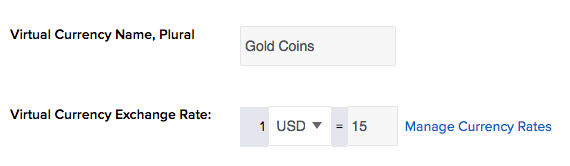
- You can also set more than one currency exchange by clicking on Manage Currency Rates. So your project will have a USD exchange rate, and a EUR exchange rate for EUR region:
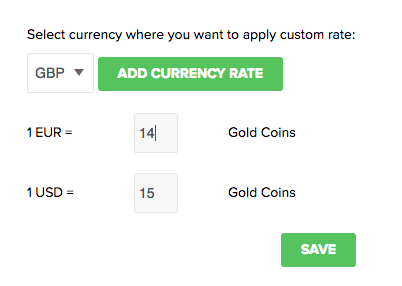
- You can then register your price points in Paymentwall side. In Price Points area, choose the payment systems where you want to set price points in and add yours there.
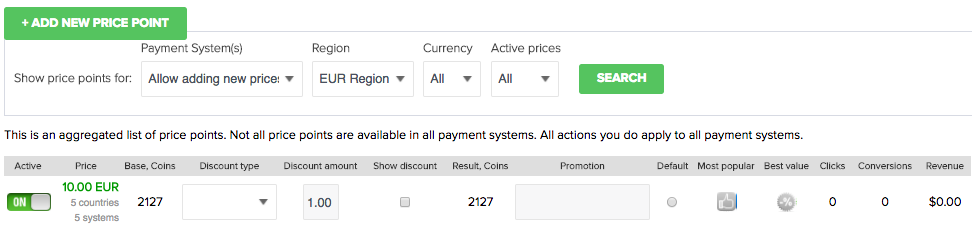
Mobiamo has its own specific price points which are declared by mobile operators. New price points are not acceptable for Mobiamo.
You will also see how much virtual currency the customer is purchasing (this is calculated according to the virtual currency exchange rate).
Price points details
| Field | Description |
|---|---|
| Active | shows or hides the product inside the widget |
| Price | End user payment price |
| Base, Gold Coins | How much VC the price point is worth. No bonuses or discounts applied |
| Discount type | You can set that price point to have bonuses or discounts applied. |
| Discount amount | Amount of discount/bonus to be applied |
| Result | Final amount of VC the user is purchasing |
| Promotion | Promotional message |
| Default | Sets the product as pre-selected when widget is opened |
| Most popular | Adds Most Popular tag |
| Best value | Adds Best Value tag |
| Clicks | Amount of clicks this price point already has. You can use this to check price points popularity |
| Convertions | Amount of confirmed purchases this price point have |
| Revenue | Amount in USD of how much money this price point generates |